Modules:
Toolkit:
PRESENT IT
Depending on your company and your needs, you might want to host a live slideshow highlighting your new content calendar or send the presentation to the teams so they can watch on their own time.
To learn more, start with the Present It video:
Having trouble watching this video? click here
THE WHY
Presenting the calendar to your content team and other departments in your company will let them know what you're planning, boost buy-in, and ease the way to recruiting SMEs.
THE HOW
I recommend creating a PowerPoint or Google Slides presentation, because these apps practically do the work for you in terms of design—and you can also export the slideshow as a PDF to email to each stakeholder.
We created a streamlined PowerPoint template (15. SLIDESHOW TEMPLATE in your Toolkit) that includes the different types of slides you'll need, design elements, swipe copy, and thorough instructions on how to build your presentation. The template also works in Google Slides if you prefer that platform.
A few tips for creating your presentation:
SHOW YOUR WORK
This may the most important tip for getting buy-in and building credibility. Some of your fellow staffers probably think your job consists of pulling content topics out of the air and typing them up as you sip a latte and congratulate yourself on your creativity. Others may grouse that you don't consider their needs when developing content.
Showing the research you undertook to develop the calendar will prove to all the relevant teams that there's more to content than saying, "Hey, let's write about X!"—increasing your standing as an expert in their eyes. It will also show them how you took top customer questions, product launches, and other inter-departmental issues into consideration.
The entire slideshow template is set up to provide proof points to your teams. Here are a couple of examples from the template that highlight how to show your work.


USE IMAGES
Images can put the spotlight on certain aspects of your calendar and facilitate learning. Find relevant images using the image search function in PowerPoint or grab screenshots from publications, competitor websites, your own content, and your actual content calendar. (Of course, you'll provide your key stakeholders with copies of the actual calendar, but it's nice to be able to show it in your presentation as well.)
This slide from the template includes space for an image plus some call-out text.

SELL IT!
You're a marketer, so you know how to be persuasive. Put that superpower to work by highlighting the features and benefits of your calendar to help get all the teams on board. For example, here are the recommended intro and conclusion slides from the template in your Toolkit.


These slides quickly sum up everything that went into the creation of your content calendar and hit upon the benefits, too.
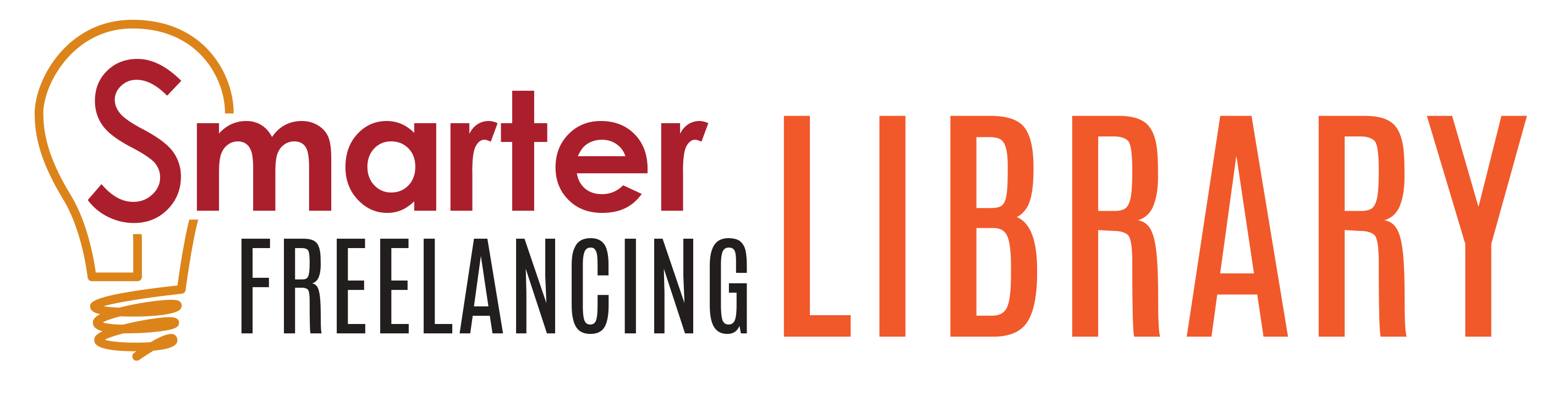
.png)
